I have been noticing lately that many bloggers are making better use of their old content, bringing it back from the dead by using Tweet Old Post. I first learned about this tool after seeing a few tweets from a fellow twitter friend and then testing it out myself. After a few trial and errors with using this plugin with my blog, and realizing that some posts with old event dates were being posted that shouldn’t have been posted, I decided to play around with Tweet Old Post and see how I can still use it to Tweet some really amazing old posts without tweeting old event posts that annoyed my Twitter followers. Below I’m going to show you how I see it to my advantage and how my old posts are being read by over 5000 twitter followers.
PLEASE NOTE: Tweet Old Post is a WordPress Plugin
Let’s start by accessing your Tweet Old Post settings
Please Note: I’ll be focusing on the sections with the arrows only, if you have any questions about the rest of the sections, feel free to leave a comment with your questions and I’ll respond there.
1) Tweet Prefix (Blue Arrow):
My Tweet Prefix is left blank for now, I haven’t find any clever line to use here, and also having a Tweet Prefix takes from my 140 character count, but if you want to use a tweet prefix here are some ideas from ones I’ve seen around:
- Previously On…
- In Case You Missed It…
- Best of…
- From The Archives…
2) URL Shorterner Service (Red Arrow):
I use su.pr for this option. If you have a StumbleUpon account this is a great option to use.
3) Default #hashtags for your tweets (Orange Arrow):
I love hashtags they help me keep track of my tweets, especially when they are being RTed by others. I like to use hashtags based on some of my categories. For example: I have a category called Fit Fridays, I use this category as a hashtag for some of my tweets, #FitFridays. I like to change up my hashtags depending on the posts I’ll be tweeting about throughout the day, using Tweet Old Post.
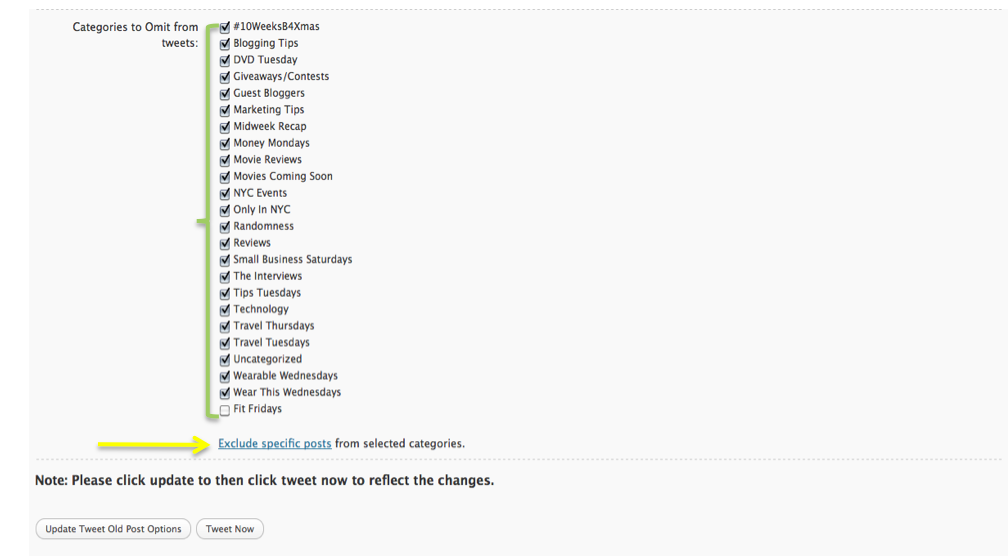 4) Categories to Omit from Tweets (Green Bracket):
4) Categories to Omit from Tweets (Green Bracket):
This section includes all your categories, so if you have a well organized categories section, this would be easy to use. The categories with checkmarks in their boxes are the ones that you do not want Tweet Old Post to tweet the ones with no check marks are the ones that will be tweeted about. In the example above Fit Fridays is the only category not selected, therefore, this is the one that will be tweeted about.
5) Exclude Specific Posts from selected tweets (Yellow Arrow):
This option is a must use, especially if you have old posts that are date sensitive, that will no longer apply in the present day. For example: invitations for events from 2008, etc…
After clicking Exclude Specific Posts you’ll be directed to this next screen (below)
6) This page shows all the posts from your selected categories (Burgundy Arrow):
7) You have selected following Post IDs to be excluded from tweeting (Purple Arrow):
This arrow shows the posts’ IDs that you selected to be excluded from being tweeted.
8) Post To Be Excluded (Blue Arrow):
In this example I’ve selected post number 7 to be excluded from being tweeted. In this section you can select the posts you wish to be excluded.
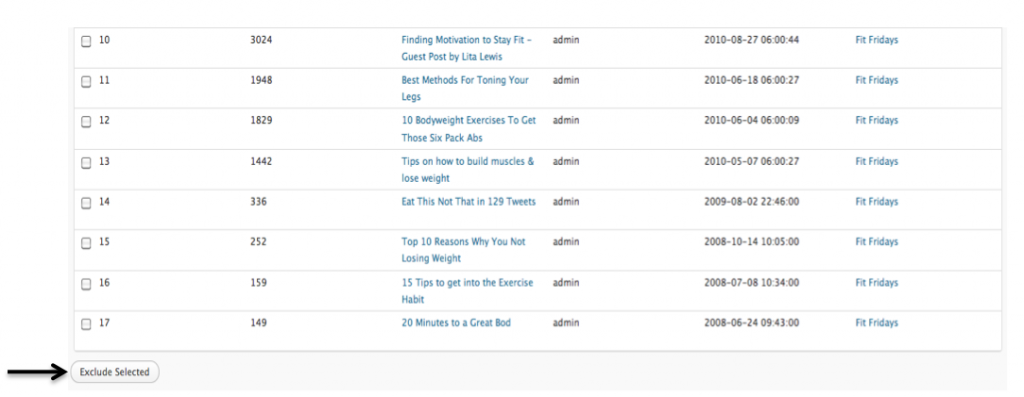 9) Exclude Selected (Black Arrow):
9) Exclude Selected (Black Arrow):
After selecting all the posts you wish to be excluded do not forget to click the exclude selected button at the bottom, and you will them be brought back to this page, where you will click Updated Tweet Old Post Options button.
There you have it. Make Tweet Old Post work for you, this is one of those plugins that is a must have. After doing the steps above you’ll notice how your old posts will get more traffic, more RTs and possibly even more comments.
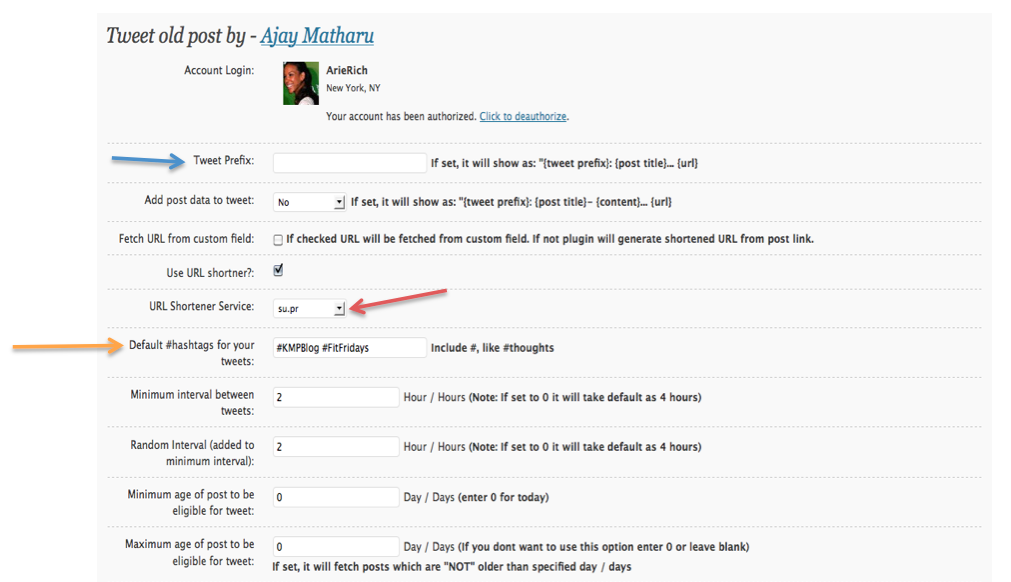
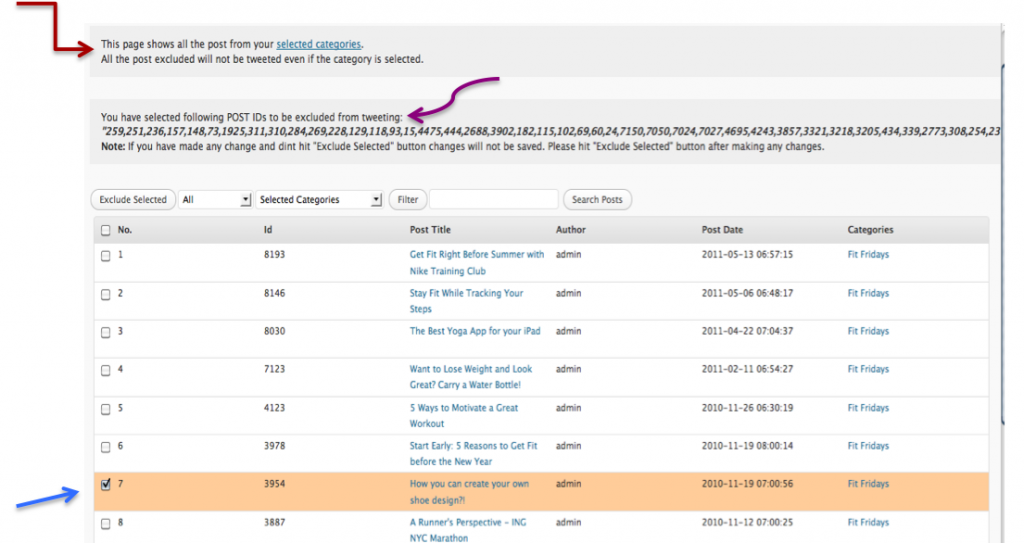
4 replies on “Making “Tweet Old Post” Work For You”
My Tweet Old Post is not working. I cannot get it to Authorize, I've never gotten it to authorize on my twitter. How do I let TOP know what my twitter account is?
Try uninstalling the plug in and installing it again. That happened to me before. You just got to keep trying.
Hey Arie
Thanks for reminding me I need to reinstall this post my blog crash when I deactivated all plugins! I found it really handy too as old content is often great and shouldn’t be buried. Plus I found many of my articles from months back becoming really popular.
Like you though I had some blog posts about past events that it kept on tweeting out initially until I changed my settings! Great post
Natalie
You\’re very welcome. And yes it is by far a really handy tool to bring back life to those old posts.
Thanks for stopping by Natalie.